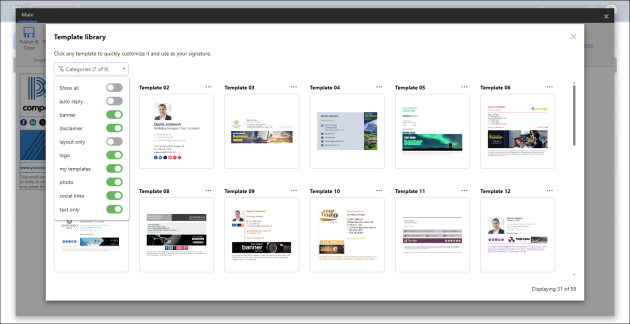Manage signature templates
CodeTwo's signature template editor comes with a library of predefined email signature, disclaimer, and auto reply templates to help you create your signatures and automatic replies quicker. You can also design and use your own custom templates. The contents of the template library are stored per-tenant in Microsoft Azure and made available to any authorized user who can manage signatures in your organization.
Opening the template library
The template library can be accessed from the signature template editor. To open the editor while managing a signature rule, go to the Design step and click Edit signature. In the editor, click Templates > Open template on the Main tab to launch the library, as shown in Fig. 1. (if your template is empty, the template library opens automatically with the editor).
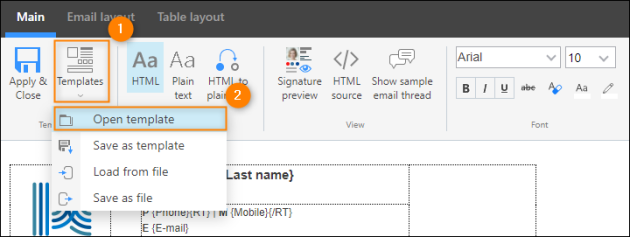
Fig. 1. Opening the template library.
Selecting a template
The template library (Fig. 2.) contains predefined templates organized into several categories. You can show or hide templates from specific categories by using the toggles under the Categories drop-down menu. If you have saved your own templates, you will find them in the my templates category.
Click any template to quickly customize it before loading it into the signature template editor. Use the toggles (Fig. 3.) to add or remove specific sections or elements. The Preview tab shows the template with sample user data, while the Template tab shows how the template is composed (e.g. which placeholders it contains). Click OPEN to open the template in the editor. Check out this quick guide to learn more about working with templates.
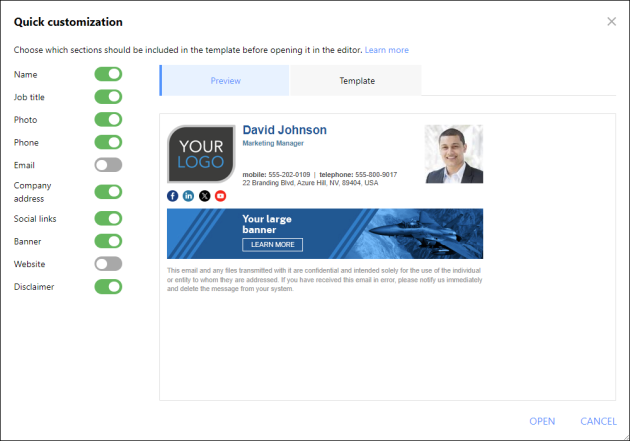
Fig. 3. You can select which sections should appear in your template before opening it in the editor.
Managing templates
In the signature template editor, use the options in the Template group (Fig. 4.) to save the template you are currently working on. You can either add it to the template library (Save as template) or save it locally as a template file (Save as file). You can also load a template from the library (Open template) or from a file (Load from file). When you're ready to apply the template to the signature rule you're editing, click Apply & Close.
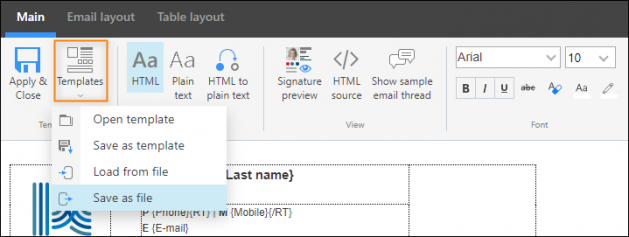
Fig. 4. You can save and apply your template via the commands in the Template group.
When you save your template as a file, the format will be *.c2cf for a cloud (server-side) signature template, *.c2tf for an Outlook (client-side) template and *.c2atf for auto-reply message template. These are proprietary CodeTwo file formats used only in CodeTwo software.
We use different file formats for different types of templates, as some elements available in cloud (server-side) signatures, such as headers, side banners and some placeholders, are not supported in Outlook (client-side) signatures.
If you would like to use your cloud signature template in an Outlook (client-side) signature rule or the other way round, consult this article.
Deleting a template
If needed, you can delete any templates you have created and saved in the template library. To do this, open the template library (see Fig. 1.), click the ellipsis (...) button next to your custom template and select Delete, as shown in Fig. 5. Click YES to confirm. Note that built-in templates cannot be deleted.
If you don't see your custom template(s), click Categories and make sure the my templates toggle is turned on.
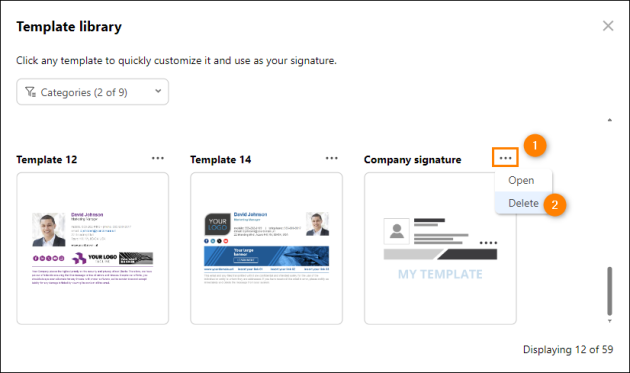
Fig. 5. Deleting a custom template from the template library.
Converting templates from the CodeTwo Exchange Rules family of products
If you have been using CodeTwo Exchange Rules or CodeTwo Exchange Rules Pro, you can easily transfer your custom signature templates and auto-reply message templates to the template library in CodeTwo Email Signatures 365 by using the CodeTwo Exchange Rules Converter. Learn more
All transferred templates will be assigned to the converted from Exchange Rules category in the template library.
In this article