Tenant management settings
CodeTwo Admin Panel offers various management settings for registered Microsoft 365 tenants. To access these settings, first sign in to CodeTwo Admin Panel. Next, on the Tenants page, click on the tenant you want to manage (Fig. 1.).
Only CodeTwo Admin Panel admins and Microsoft 365 global admins can access CodeTwo Admin Panel and manage tenant settings. See this article to learn more about admin roles and how to grant access to CodeTwo Admin Panel to other users/admins.
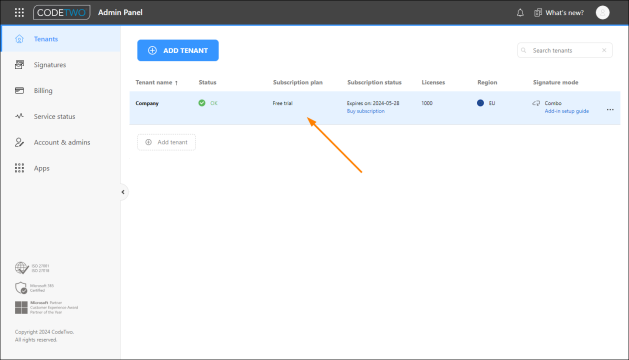
Fig. 1. Accessing tenant settings from the Tenants page in CodeTwo Admin Panel.
The tenant management settings will open, as shown in Fig. 2. The menu on the left is divided into sections and subsections for clarity and allows you to access individual management settings.
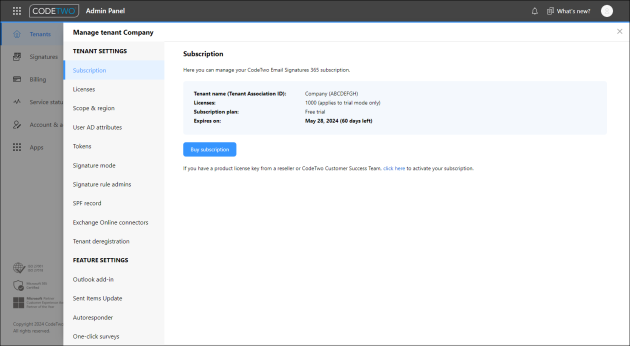
Fig. 2. Tenant management settings.
TENANT SETTINGS
- Subscription – here you can manage your subscription. Find out more about purchasing and editing a CodeTwo Email Signatures 365 subscription
- Licenses – this is where you can check the number of available signature & autoresponder licenses and reset license count. Learn more
- Scope & region – here you change the scope of users who will be able to use the service to get signatures, automatic replies, etc. Note that only these users will consume licenses and their data will be stored by CodeTwo in the selected region. You can also check this region here – it's where your emails are processed by the service (in the cloud mode) and some data and settings kept. The region was selected during the registration process and cannot be changed. Learn more
- User AD attributes – here you will find settings specific to Microsoft Entra ID (Azure Active Directory) attributes that can be used in email signatures and automatic replies:
- Manage Entra ID attributes cached by CodeTwo or create new custom attributes. Learn more
- Manually update CodeTwo Azure AD cache. Learn more
- Synchronize additional Exchange Online or on-premises directory extension attributes with CodeTwo Email Signatures 365. Learn more
- Tokens – this is where you can reset OAuth 2.0 access tokens in case they expire. Learn more
- Signature mode – here you can change the way CodeTwo Email Signatures 365 adds signatures to emails in your organization: in the cloud (after an email is sent), directly in Outlook as users compose an email, or both. Learn more
- Signature rule admins – here you will find a link to the Signatures app, where you can specify which users can create and manage email signatures and automatic replies in your organization. Learn more
- SPF record – this section explains how to update the SPF record of your tenant. Learn more
- Exchange Online connectors – here you can configure Exchange Online connectors and transport rule required in cloud (server-side) and combo modes to add signatures to your emails or send automatic replies. You can configure the connectors automatically or manually.
- Tenant deregistration – if you want to stop using CodeTwo Email Signatures 365, this is where you can deregister a tenant. The whole procedure is described in this article.
FEATURE SETTINGS
- Outlook add-in – here you can find the deployment instructions for CodeTwo Outlook Web Add-in and access its advanced settings.
- Sent Items Update – here you can turn on the Sent Items Update (SIU) feature if you want CodeTwo cloud signatures to be also visible in email apps in the Sent Items folders. Learn more about this feature
- Autoresponder – here you can turn on the Autoresponder feature, which lets you manage automatic replies and out of office messages centrally for all users in your Microsoft 365 organization. Learn more about Autoresponder
- One-click surveys – here you can unlock One-click surveys that you can add to your email signatures to measure customer satisfaction. Learn more about this feature
In this article