Create a template for different email formats
To ensure that your signatures are displayed correctly on all devices and email clients, you need to pay special attention to the format of your signature template. When an email message is sent, our software adds a corresponding signature template based on the format of this message. Some email clients and devices are set up to send emails in one format only. If a signature template in that format is missing, no signature will be added. That is why you should create your template for all available formats.
The signature template editor allows you to design individual templates for HTML and plain text email messages. You can also quickly convert your HTML signature template to a plain text format.
Use the buttons in the Format group (Fig. 1.) to switch between the HTML and plain text format view. Design your template for each format individually or use the HTML to plain text button to automatically create a plain text signature from the HTML template. The template customization options available on the ribbon change depending on the selected format. For details, see the table at the end of this article.
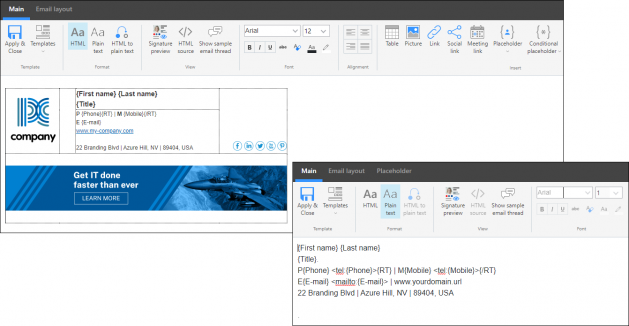
Fig. 1. When you change the template format, some commands on the ribbon change as well.
Which message formats are available and what are the differences between them?
HTML offers more signature customization options than the other formats and gives you access to most features of the signature template editor. HTML is also currently the only format that allows you to embed graphics into email signatures. The predefined signature templates included in the editor are all HTML-based.
The plain text format supports no message formatting at all. Plain text signatures are important if people in your organization send emails from mobile devices (many mobile devices send plain text emails by default or convert emails to plain text when you forward/reply on a mobile email client).
Convert plain text emails to HTML – cloud (server-side) signature
CodeTwo Email Signatures 365 recognizes the format of your email and adds a corresponding signature template. However, the program can automatically convert plain text emails to HTML, so that HTML signatures are added. When editing a cloud (server-side) signature rule, go to the Design step and select the checkbox located above the signature template preview window (Fig. 2.). Automatic conversion to HTML is particularly useful if a lot of people in your organization send emails in plain text (e.g. from mobile devices).
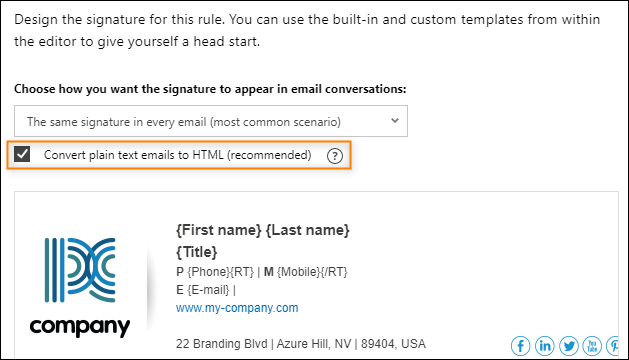
Fig. 2. This checkbox lets you decide if the software should convert plain text emails to HTML.
A list of options available for different formats
| Location | Available options | |
|---|---|---|
| HTML | Plain text | |
| Main tab > View |
|
|
| Main tab > Font |
|
|
|
Formatting tab |
|
|
| Main tab > Insert |
|
|
| Email layout tab |
Email sections you can insert and configure:
|
Email sections you can insert and configure:
|
| Table layout tab |
|
|
| Link tab |
|
|
In this article