This software has been discontinued. If you are looking for a way to manage email signatures and disclaimers in your Exchange Server organization and are using Exchange SE or Exchange 2019/2016 (until they’re supported by Microsoft), try out CodeTwo Email Signatures On-prem.
If you need to manage email signatures, disclaimers and marketing campaigns centrally in Microsoft 365 (Office 365), see our world-leading cloud solution: CodeTwo Email Signatures 365.
Installation process
CodeTwo Exchange Rules Pro was designed for organizations that use Microsoft Exchange Server 2019 or 2016 for mail processing. Use the links below to learn about the software installation, installation management, upgrading, and more.
- General guidelines (read before installing)
- Installation process step by step
- Managing the installation
- Upgrading from version 1.x
- Migrating from CodeTwo Exchange Rules
- Impact of the software on your IT infrastructure
General guidelines (read this before installing)
- The software is based on two main components: the Exchange Rules Pro Service (a set of services responsible for the processing of rules and settings in an Exchange environment) and the Administration Panel (a console used to manage rules and settings). Learn more about the program's architecture
- the Exchange Rules Pro Service needs to be installed only on Microsoft Exchange servers with the Mailbox role installed. We do not recommend installing it on a shared or mapped disk or any other disk that can be unmounted. The service needs to be active always because it takes part in the email flow on your Exchange server. That is why it should be installed on a local drive. See requirements
- the Administration Panel can be installed on any machine (servers and clients). View requirements
- Install multiple Administration Panels only if necessary, for example if you want other people in your company to manage rules. Note that changes saved in one panel are populated to the other panels installed in your environment. However, the outcome is only visible on the rest of panels after restarting them (in the case of rules' configuration) or reopening the Settings window (for other preferences, e.g. message splitting).
- The installation needs to be performed manually on each machine. Installing via Group Policy Object (GPO) is not possible.
Installation in multi-server environments
If you want to use CodeTwo Exchange Rules Pro in a multiple-server environment, you need to install the Exchange Rules Pro Service individually on each Exchange server processing emails (Exchange 2019 and 2016 with the Mailbox role).
Otherwise, not all message traffic will be processed by the program and your signature rules will not be applied to all emails in your organization.
Important
If you are upgrading the program from CodeTwo Exchange Rules Pro version 1.x or migrating from CodeTwo Exchange Rules, make sure to run the installer on each server where the previous version of the software is installed.
Learn about licensing in multi-server environments
Installation in hybrid environments
Installation in hybrid environments is the same as in standard Exchange environments (see the guidelines in the Important: read this before installing section). Successful deployment depends on how the hybrid is configured. The main principle is that the inbound and outbound mail flow should always be routed through the servers with CodeTwo software installed. Learn more in this article.
Installation on the Server Core version of Windows Server
CodeTwo Exchange Rules Pro can be successfully deployed on the Server Core version of Windows Server. Server Core has no graphical user interface (GUI / Desktop Experience), so the standard installation process does not apply in this case. Instead, you need to follow the instructions provided in this article.
On Server Core, it is only possible to install the CodeTwo Exchange Rules services and transport agent. In order to manage email rules or access other features of the program, you still need to use the Administration Panel of CodeTwo Exchange Rules Pro. Since the Administration Panel is operated through a GUI, it needs to be installed on a non-Core client machine – see this section for installation instructions.
Installation process step by step
The installation of the software is simple and takes about 60 seconds.
Required .NET Framework
.NET Framework 4.6.2 is required to install the Administration Panel of CodeTwo Exchange Rules Pro. You will get the notification as shown in Fig. 1. if the required version of .NET Framework is not installed on your machine.
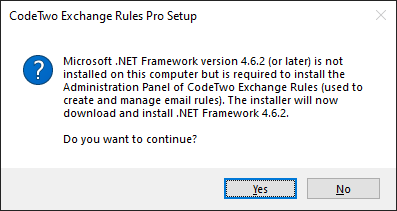
Fig. 1. A notification shown when the required version of .NET Framework is missing from your machine.
If you click Yes, the setup will download and install .NET Framework 4.6.2.
Installation on a sever machine: If you click No, the setup will continue, but you will only be able to install the Exchange Rules Pro Service.
Installation on a client machine: If you click No, the setup will close.
After the setup wizard starts, first you need to accept the license agreement (Fig. 2.).

Fig. 2. End-User License Agreement.
Next, you are asked to specify where to install the program. The default installation path is C:\Program Files\CodeTwo\CodeTwo Exchange Rules, but you can change it if necessary (Fig. 3.). Remember that you need to install the program on the local drive.
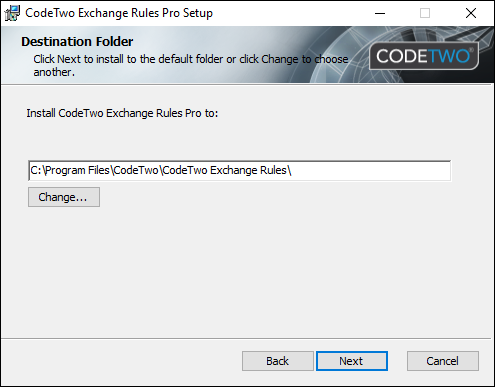
Fig. 3. Choosing the installation path.
In the next step, you can decide which components of the program will be installed. By default, if the installation is performed on a server with the Mailbox role, both the Administration Panel and Exchange Rules Pro Service are available to be installed (Fig. 4.). If you are installing the program on a non-server machine (such as a desktop client), only the Administration Panel can be selected. You can select or deselect components according to your preferences.
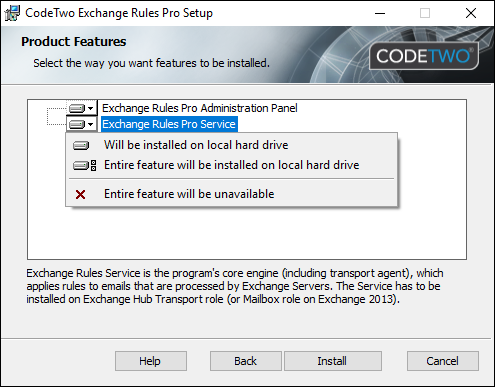
Fig. 4. Choosing which components of the program will be installed.
When you click Install, the wizard copies data files to your system and installs any required components. After the installation is complete, the program starts automatically. Some additional configuration might be required when you launch the program for the first time. Learn more
Managing the installation
You can install, repair and uninstall the program and its components any time: go to Control Panel in Windows and open Programs and Features. Right-click CodeTwo Exchange Rules Pro on the list and select Change from the shortcut menu. The setup wizard (Fig. 5.) helps you change the installed components, repair the installation, or remove it.
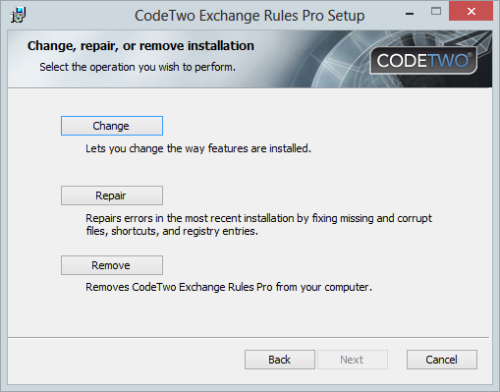
Fig. 5. Managing the program's components.
Upgrading from version 1.x to 2.x
Before you upgrade
- It's a good idea to learn about the new architecture of the program.
- Note that the upgrade of the software is provided at additional costs.
- Settings conversion is supported only from version 1.4.10.0 or newer. If you are upgrading from an older release of CodeTwo Exchange Rules Pro, contact CodeTwo Customer Support first.
To upgrade CodeTwo Exchange Rules Pro from version 1.x, you need to:
- Export your settings and store them locally.
- Run the setup of CodeTwo Exchange Rules Pro 2.x and install the Exchange Rules Pro Service on top of the previous version. Furthermore, install the Administration Panel on any supported machine within your domain. Learn more
- Once the installation is complete, use the Settings Importer tool to convert and import settings from the previous version of the program. Read this article for guidelines.
Important
Import settings only into one upgraded instance of the program within a multi-server environment. Thanks to the real-time replication mechanism, your settings are propagated across all other instances of the program (including new installations). If you import settings into the other machines where the software is running, you might end up with duplicated rules.
- After the upgrade, the program works for 30 days as a fully functional trial. Remember to activate the full version (on each server with the Exchange Rules Pro Service) before the end of this period, or the software will stop running. Learn about activation
Tip
If you installed the previous version of CodeTwo Exchange Rules Pro on more than one server processing mail in your organization, you need to follow the upgrade steps above on each server where the previous version is installed (you can skip step 1 if you already have a license). Otherwise, emails from some of your mailboxes might not be processed by the new software after the upgrade. See this section for information about installation in a multi-server environment.
Migrating from CodeTwo Exchange Rules
Before you migrate
- See this article to learn more about the new architecture of the program.
- Note that the migration to the Pro version is provided at additional costs.
- The conversion of settings is supported only in the following versions of CodeTwo Exchange Rules:
- Exchange Rules 2010 (deprecated): version 2.4.5.1 and newer
- Exchange Rules 2013 (deprecated): version 1.4.5.1 and newer.
If you are migrating from an older release of the software, contact CodeTwo Customer Support first.
To migrate to CodeTwo Exchange Rules Pro from CodeTwo Exchange Rules (discontinued), you need to:
- Export the settings from your CodeTwo Exchange Rules product and store them locally on the machine where the Pro version will be installed.
- Completely uninstall CodeTwo Exchange Rules from each machine where the program is installed.
Warning
Do not install the Pro version directly on top of your existing CodeTwo Exchange Rules installation.
- Run the setup of CodeTwo Exchange Rules Pro 2.x and install the Exchange Rules Pro Service on each server with the Mailbox role. Install the Administration Panel on any supported machine within your domain. Learn more
- Once the installation is completed, the next step is to import your rule definitions.
- Settings files generated by older versions of CodeTwo Exchange Rules (versions older than Exchange Rules 2010 3.x and 2013 2.x) needs to be opened by the Settings Importer tool. See this article for guidelines.
- If you have a settings file generated by a newer release of CodeTwo Exchange Rules, you can import it via the Administration Panel: click the Import/Export button on the toolbar and choose Import settings. After importing, restart the Administration Panel to apply the changes.
Important
In multi-server environments, import settings only into one instance of the program. Thanks to the real-time replication mechanism, these settings are propagated among all other instances of the program (including new installations). If you import settings into other machines where the software is installed, you will end up with duplicated rules.
- After the upgrade, the program works for 30 days as a fully functional trial. Remember to activate the full version on the server with the Exchange Rules Pro Service before the end of this period, or the software will stop working. Learn about activation
Tip
If you installed CodeTwo Exchange Rules on more than one server processing mail in your organization, you need to follow the migration procedure to the Pro version on each server where the software is installed. Otherwise, emails from some of your mailboxes might not be processed by the new software after the migration. See this section for information about installation in a multi-server environment.
Impact of the software on your IT infrastructure
During the installation and configuration of the program, CodeTwo Exchange Rules Pro makes the following changes to your system:
Changes to operating system
The program lets you install .NET Framework 4.6.2 (required to run the Administration Panel), if it's not already installed.
Changes to on-premises Exchange server
The MSExchangeTransport service is stopped while the program is being installed.
The Sent Items Update service grants impersonation permissions over all users in an organization and makes changes directly in users' mailboxes (updates the Sent Items folder according to your email rules).
See next
First start and initial configuration - see what needs to be configured when you launch the program for the first time.
Access Rights Management - learn how to customize permissions to use the software.
Sent Items Update - configure the program to add signatures to messages in the user's Sent Items folders.
Hybrid environments - learn how to use the program in hybrid environments.