This software has been discontinued. If you are looking for a way to manage email signatures and disclaimers in your Exchange Server organization and are using Exchange SE or Exchange 2019/2016 (until they’re supported by Microsoft), try out CodeTwo Email Signatures On-prem.
If you need to manage email signatures, disclaimers and marketing campaigns centrally in Microsoft 365 (Office 365), see our world-leading cloud solution: CodeTwo Email Signatures 365.
Restore images removed by iPhone and iPad
The Restore images removed by iPhone and iPad action in CodeTwo Exchange Rules Pro is used to restore images that were automatically removed from an email when a user responded from an iPhone or iPad. The action works for both outgoing and incoming messages (provided that these messages fulfill the conditions defined in a parent email rule).
By default, iPhones and iPads remove images (e.g. pictures embedded in email signatures) from email correspondence when a user hits the Reply button. To be specific, when a user replies, images in a conversation disappear and get replaced with <image_filename.extension> text fields (e.g. <image001.jpg>), as shown in Fig. 1.
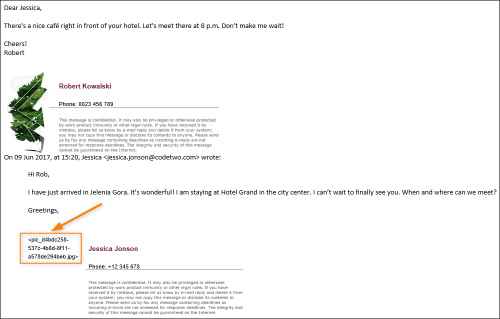
Fig. 1. A picture removed from a conversation when replying on iPhone/iPad.
This does not mean that images have been completely removed: iOS often leaves these images inside the message object, stored as hidden attachments. In such cases, the Restore images removed by iPhone and iPad action can restore these pictures so that they are visible again in a conversation. It does so by adding appropriate HTML tags that embed these hidden pictures back in the message body.
Important
- The image removal behavior in iOS is not always predictable: sometimes images are removed completely (from the email body and message object). In such cases, our software is not able to restore them.
- Restored images always have their original size, because iPhone/iPad devices remove all formatting/styles, and this information cannot be retrieved.
- We recommend that you avoid image rescaling and always add pictures of the same size that will later be used in your signature.
- The action restores embedded images only. Occasionally, iPhones/iPads can also remove online (linked) images from emails - in such cases the action will not work.
- The action checks all emails that meet the conditions of the associated email rule, which may put additional load on your server. If you want to avoid that, limit this action so that it applies to selected emails only (for example, set the action to apply only to emails sent by users who often use Apple's mobile devices).
You can use this action for any email rule and for any email direction. All you need to do is add this action to the list of actions of your rule (you can put it anywhere on the list - the order does not matter).
How to configure this action
To activate this action, open your email rule in the Administration Panel and move to the Actions tab. Click Add and select Restore images removed by iPhone and iPad (Fig. 2.).
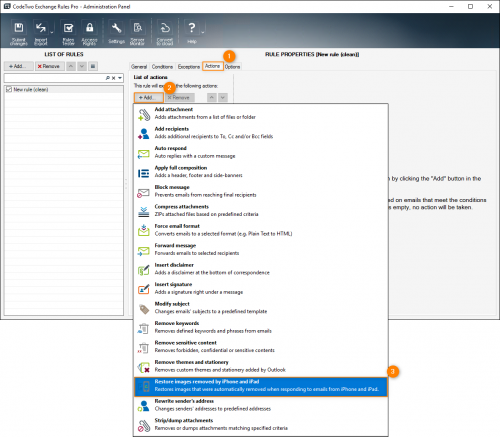
Fig. 2. Choosing the Restore images removed by iPhone and iPad action on the Actions tab.
The Restore images removed by iPhone and iPad action will appear on the list of actions while the right pane will show the action's description (Fig. 3.). This action has no additional settings.
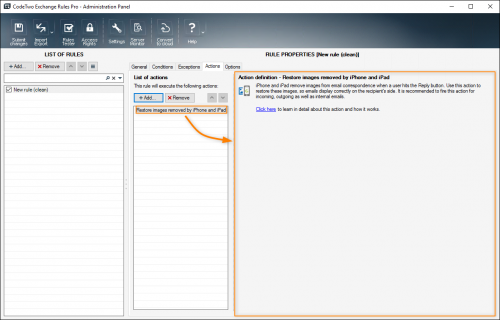
Fig. 3. The Restore images removed by iPhone and iPad action.
We recommend that you use this action if your signature rules include pictures. You can also apply it if, for example, your users handle business emails via iPhones or iPads, and the body of these emails may contain images.
Troubleshooting
There are situations when the Restore images removed by iPhone and iPad action will not work. Use the links below to learn more.
- A message is displayed in the Plain Text format by an iPhone or iPad
- The action is not enabled from the start of a conversation
A message is displayed in the Plain Text format by an iPhone or iPad
Sometimes an iPhone or iPad opens an HTML message in the Plain Text format. This may happen when, for example, this message is very large. The iPhone/iPad user can download the full HTML version, but if they choose to reply in plain text instead, the Restore images removed by iPhone and iPad action will not work, because all images are permanently removed from plain text messages.
The action is not enabled from the start of a conversation
The Restore images removed by iPhone and iPad action is able to restore images when a user replies for the first time. If the action was not enabled at the beginning of a conversation, the images will not be restored in most cases.
Example
User A sends a message with images to User B (with iPhone) in your organization.
If the Restore images removed by iPhone and iPad action is enabled when User B responds (via iPhone/iPad), then images will be restored in all subsequent replies of User B and User A in the conversation.
If the action is not enabled when User B responds for the first time (via iPhone/iPad), the images will be hidden from the conversation. If the action is enabled after the first reply, then when User B replies for the second time (via iPhone/iPad), the images from the first reply will be permanently deleted and the program will not be able to restore them.
In this article