This software has been discontinued. You can check the list of
currently available CodeTwo products here.
How to create a new public folder (Outlook 2003 / 2007 / 2010 / 2013 / 2016)
If you don't use the Folder List view in the left pane, at first it may be difficult to notice the CodeTwo Public Folders in Outlook. Below we present a short description of how a new folder is created in the public folders and how data can be shared with other network users.
This text might be found useful if the Unable to create the folder error message appears when creating a folder.
Display the list of all folders available in the current profile. To do this, click the Folder List icon in Outlook or press Ctrl+6. The Folder List view is very similar to the Mail view ( Ctrl+1). In both views the hierarchical structure of folders is displayed, but in the Mail view only mail folders are displayed, so you cannot see other types of folders, such as calendar, contacts, tasks.
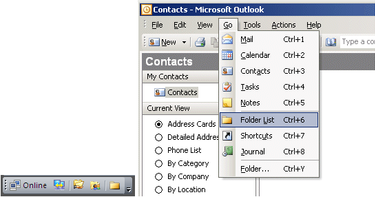 |
The new tree of folders called C2PublicFolders will appear on the folder list. These are public folders with data shared by network users. If no public folder has been created so far, only three folders will be available on the list: Deleted Items, Other users' folders and Search Folders.
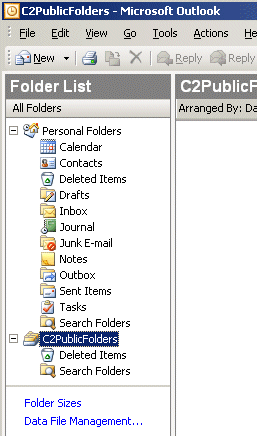 |
To create a new folder, right-click the C2PublicFolders root folder and choose New Folder from the context menu:
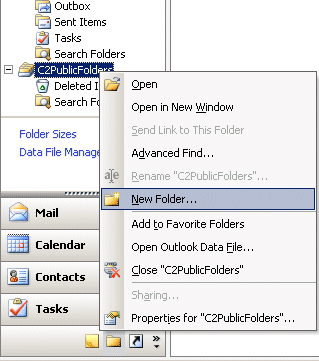 |
A dialog box will display in which you can create a new folder. Enter the name of the new folder and select its type. In the figure below a folder of the shared Outlook calendar type called " Corporate calendar was created. Click OK.
Make sure that on the Select where to place the folder list, the C2PublicFolders folder is selected (as shown below). If not, the Unable to create the folder error message may appear.
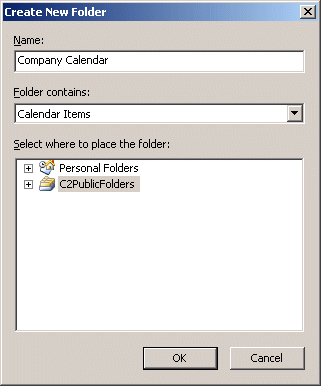 |
The new public folder will be added to the tree of public folders. Now you can create new items within that folder and they will immediately become available to other network users of CodeTwo Public Folders:
 |
If you change to the view displaying a certain type of folders (for example calendars as shown below), you will see the newly created folder on the list:
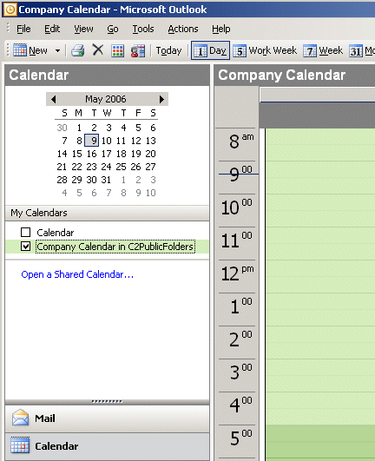 |
In this article