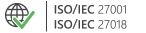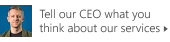CodeTwo Outlook Sync
Sync Outlook folders between two PCs

This tool is deprecated, which means it’s no longer available for download, and we no longer develop, maintain, test, or support it. Because of that, we can’t guarantee it will work properly in your environment. You can see our current software products here.
Frequently Asked Questions for CodeTwo Outlook Sync
- How to install and configure the program?
CodeTwo Outlook Sync needs to be installed individually on two machines that you want to synchronize with each other. The installation and configuration are very quick in easy. Download the installer from CodeTwo's website, run it and follow the wizard.
- How many computers can I synchronize?
CodeTwo Outlook Sync lets you synchronize Outlook data between two computers via local network.
- Which Windows versions are supported?
Visit User's Manual to check supported platforms for CodeTwo Outlook Sync.
- Can I synchronize different versions of Outlook?
Yes.
CodeTwo Outlook Sync lets you can synchronize different versions of Outlook even in a mixed environment. The program supports Outlook 2016, 2013, 2010, and 2007.
- Do I need to be connected to the Internet to synchronize data?
No, you don't have to be connected to the Internet to sync Outlook data between two machines using CodeTwo Outlook Sync. The program works in a local network.
- Is it possible to sync data in real time?
Yes. To sync data in real time, you need to switch the Autosync option on. This option is turned off by default.
- How do I use Autosync?
CodeTwo Outlook Sync has the Autosync option which lets you synchronize data automatically in the background. By default, the Autosync feature is switched off to let you fully control the flow of data between your two PCs.
Once Autosync is on, whenever you make any change in the Outlook folder that is synchronized with its mirror folder on the second machine, the synchronization process takes place immediately.
If Autosync is off, whenever you make any change in the Outlook folder that is synchronized with its mirror folder on the second machine, the synchronization will not take place until you click the Sync button in the program's administration panel.
To switch Autosync on and off, click the Advanced button in the program's top menu and select the Autosync checkbox.
- Does the program synchronize folders after I close it?
When you close CodeTwo Outlook Sync, it is only minimized to your system tray and it still runs in the background. If you have the Autosync option switched on, the program will automatically synchronize your data when needed.
By going to the Advanced options, you can unselect the Always minimize to tray when closing the program window option so that the program is always being closed when you click the X button in the top-right corner of the program's window.
- Does the program synchronize my data when I'm offline?
No, it doesn't. But all changes made in your Outlook folders can be synchronized with the other machine when the other user or you reconnect to your local network.
- How can I synchronize subfolders?
Yes.
To synchronize subfolders, click the Sync Options button in the top program's menu and then select subfolders you want to synchronize.
- How to avoid duplication of items during the initial sync?
Please read the following KB article to learn how to avoid duplication of items during the initial sync.
- Why can't I change the synchronization type once the program has been configured?
You can only select the synchronization type before the first sync (you can keep data from both PCs, from the other PC, or from your PC only). After the first synchronization being complete, all selected folders are equal. In other words, all selected folders will contain the same set of items (folder 1 will contain items from folder 2, and folder 2 will contain items from folder 1). Whenever you change anything in one of the folders, all changes will be reflected in the mirror folder on another machine as well.
- How to uninstall the program?
To uninstall CodeTwo Outlook Sync, go to Windows Control Panel, Programs and Features, right-click CodeTwo Outlook Sync, select Uninstall and complete the uninstaller wizard.