This tool is deprecated, which means it’s no longer available for download, and we no longer develop, maintain, test, or support it. Because of that, we can’t guarantee it will work properly in your environment. You can see our current software products here.
Advanced settings
The Advanced Settings in CodeTwo Outlook Sync let you control how the Administration Panel will be launched, activate / deactivate the Autosync feature and manage the port used for communication between two machines included in the group of synchronization. To access the settings, click Advanced in the top program's Administration Panel (Fig. 1.).
Tip
If you do not have CodeTwo Outlook Sync program opened, you can run it from Start Menu by opening the CodeTwo folder and choosing Outlook Sync. Please also check if there is an Outlook Sync icon in your tray (the bottom right corner of your screen) - if so, simply click it to restore the program.
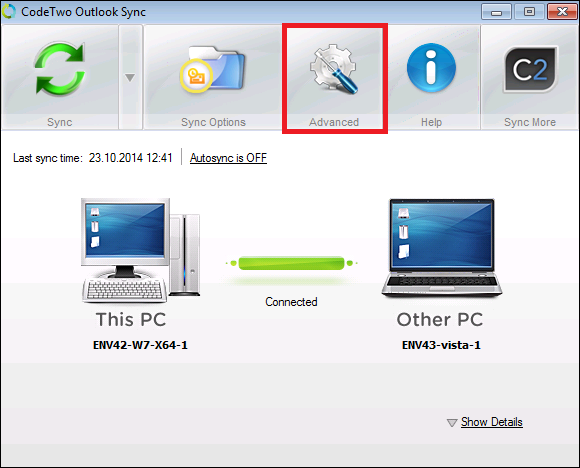 |
| Fig. 1. Accessing General Settings in CodeTwo Outlook Sync. |
Advanced Settings in CodeTwo Outlook Sync (Fig. 2.) are divided into:
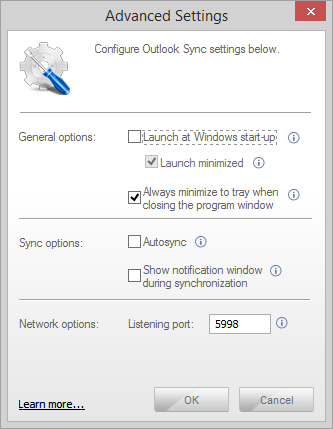 |
| Fig. 2. Advanced settings window opened. |
General options
This section lets you decide whether the program should be launched at Windows start-up, and minimized to tray when you close it with the X button. By default, the program is setup not to launch when Windows launches and to minimize to tray when you close it. Minimizing a program to tray might be safer if you use Autosync, because whenever you close the program's window, it always runs in the background and synchronizes your data when necessary. To change these settings use the corresponding checkboxes (Fig. 2.).
Sync options
Sync options allow you to toggle Autosync on or off, and to select if you want to see a notification window when a synchronization takes place. Showing a notification window during synchronization is helpful when you always want to be informed about a synchronization exactly when it takes place between your two machines. To change these settings use proper checkboxes (Fig. 2.).
Network options
This section lets you change the listening (TCP) port number (Fig. 2.). The TCP port is used to communicate between your two machines. The default port number is 5998, and we recommend you to keep the default setting unless there is a need to change it. If you change the port number make sure to enter the same number in the second computer, otherwise the program will not be able to synchronize Outlook data.