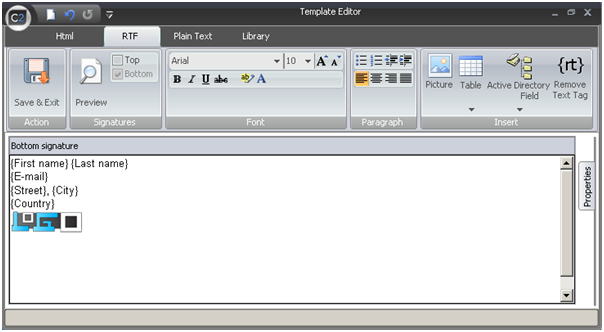
They are very convenient when creating email signatures for different users. You might want to design a professional signature with company logo and website address and with employees’ personal details which differ depending on their name, job title, department, phone number etc. All the information is adequately transformed in sent e-mail, showing the values that you previously defined in Active Directory or the message properties. For example: in the field {e-mail} program enters correct sender’s e-mail address which will appear in the message.
To insert dynamic fields we go to Active Directory Field in the top ribbon of the Template Editor and then, from the expanded list we can choose specific information that we want to include in our signature. For example, Message Sender list contains a number of information related to a sender of a message, such as personal, contact and organization details. These placeholders will be filled with data previously inserted in Active Directory by an administrator. The chosen Dynamic Filed will be added to your template.
Among all the drop-down menu options we have also Dynamic Content, Counters and General. These ones, on the contrary, can be edited directly in the Template Editor.
There are two ways to do that:
– You can just click on the inserted placeholder – this will activate a new pane on the right side of the main editor window with the dynamic field properties.
– Alternatively, right click on the placeholder and choose Properties from the context menu.
This way you can, e.g., change or upload a rotating image into your email footer. See below:
The new dialog window appears that enables you to browse the picture from a selected location.
As you can see, inserting placeholders in your message is very easy. What is more, the same procedure of adding placeholders can be applied to your message subject! Let’s say you want a message subject to include a current date. From the actions list choose Modify Subject and click on Edit. In the settings window you can click on Insert placeholder button and then use the standard placeholders list.
It’s worth to know that actually you have a few possibilities to modify your message subject this way. Apart from Modify Subject action, you may also insert the placeholder in subject using the following actions: Insert disclaimer/signature, Forward Message and Auto respond. It depends if you add the subject field in email footer, within its text or in automatic email respond.
If you have any further questions regarding Active Directory dynamic fields or would like to request a short tutorial depicting any other function, feel free to leave a comment below.
Learn more about CodeTwo Exchange Rules Pro
See the video tutorials for Exchange Rules Pro
Download a free trial of CodeTwo Exchange Rules Pro
Visit CodeTwo Official Website
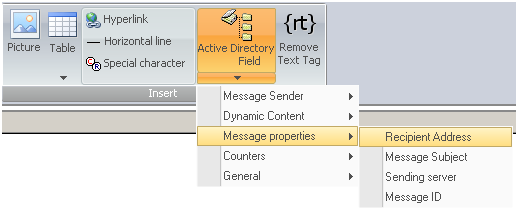



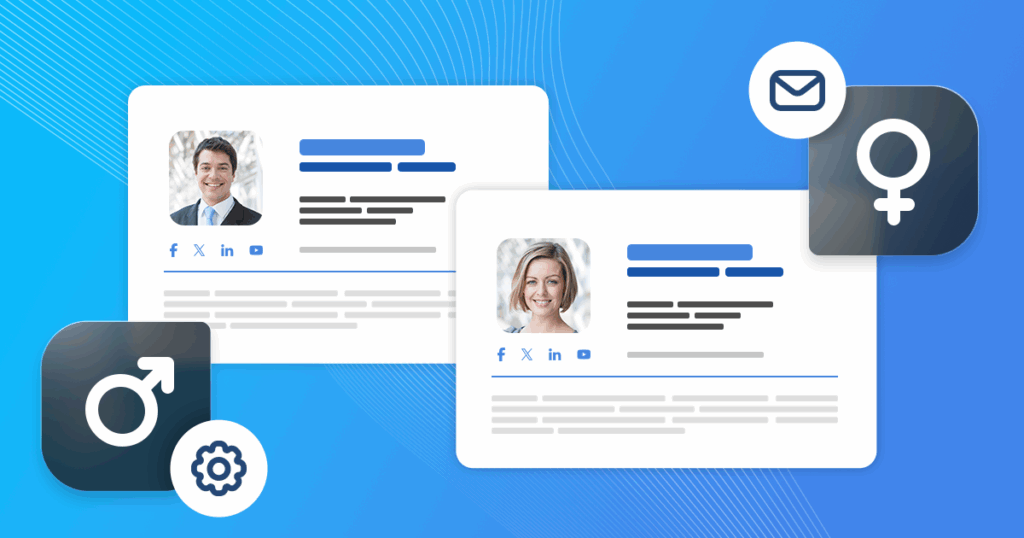
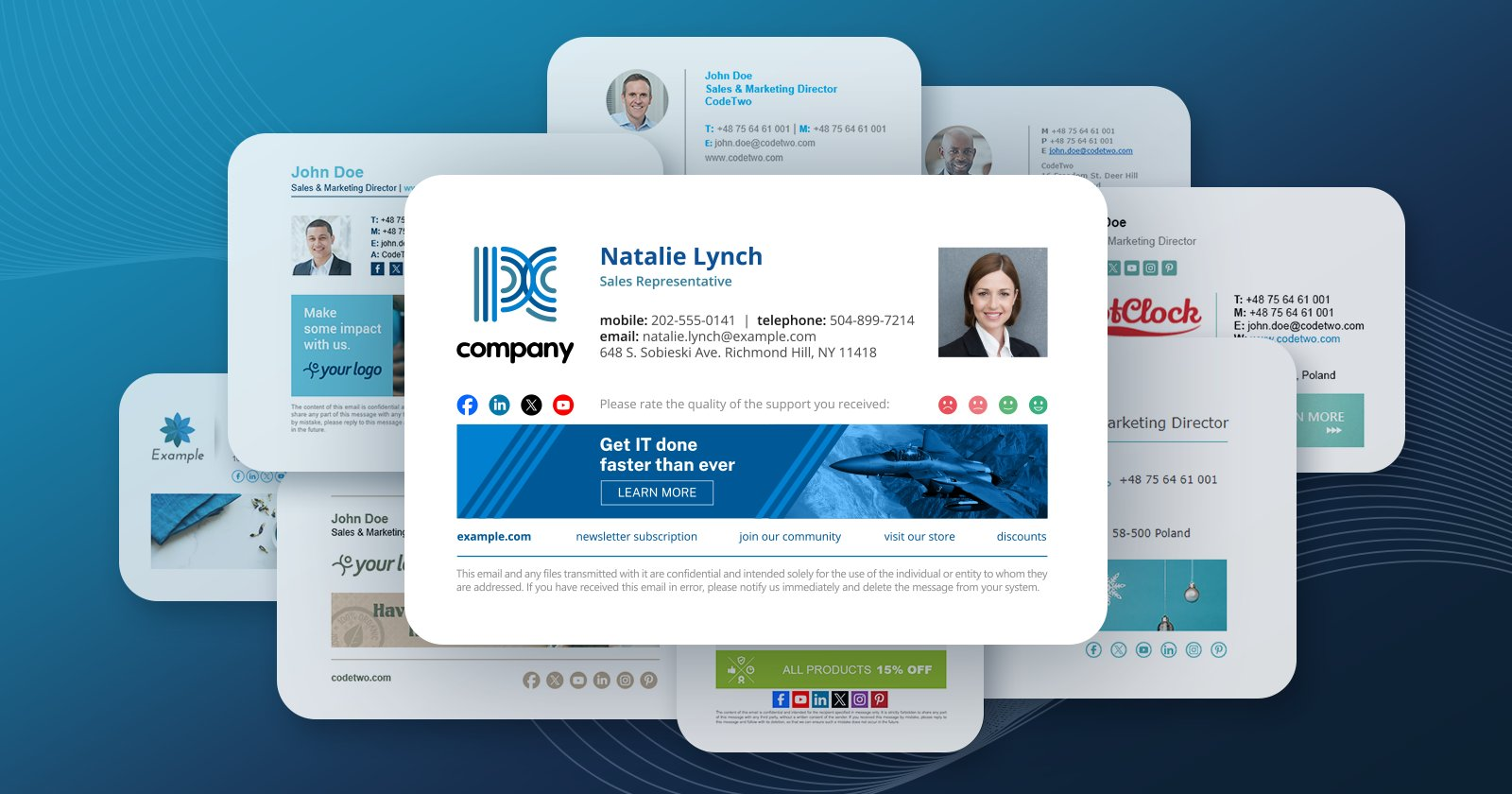
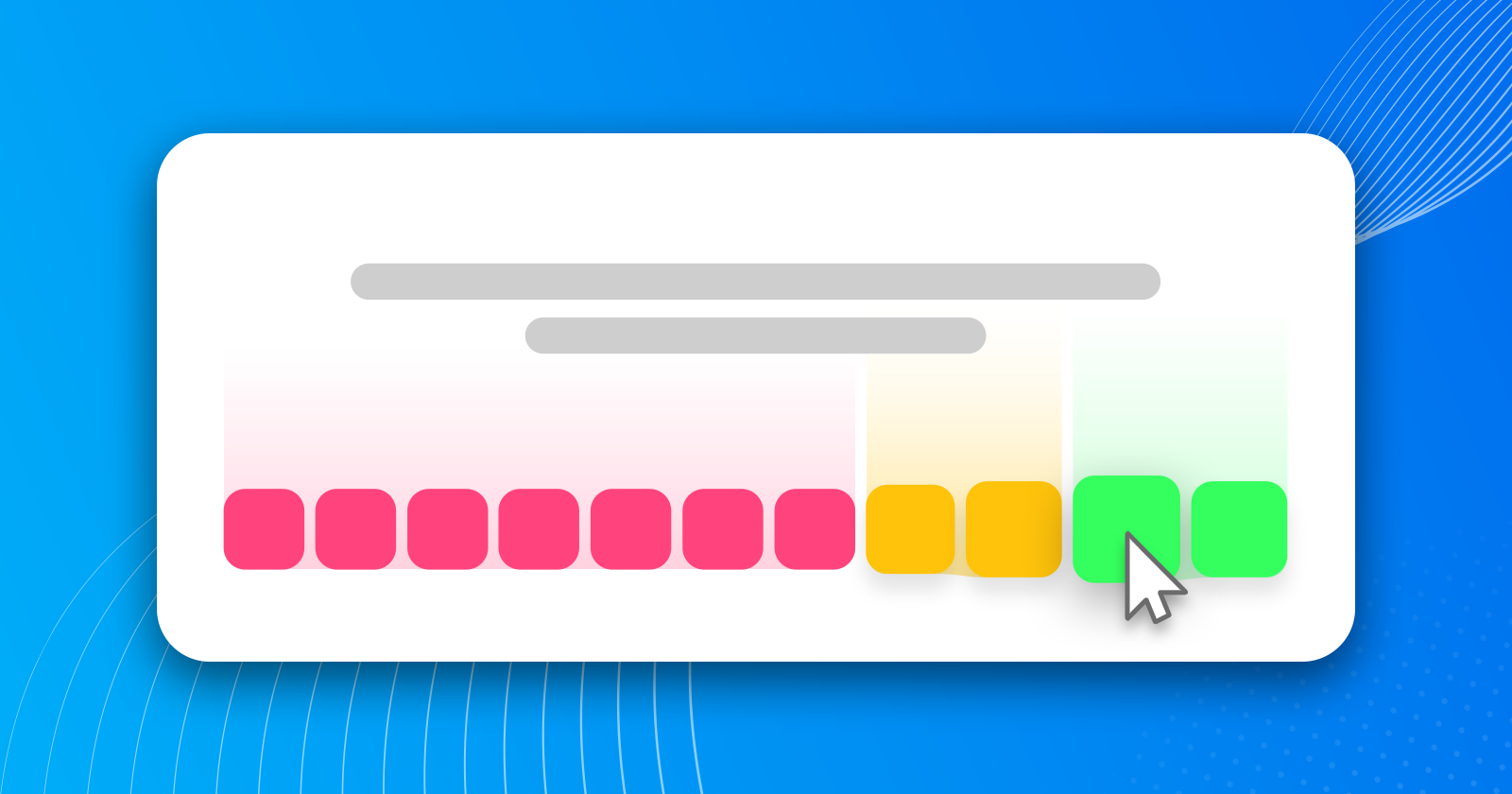
Comments
CodeTwo sp. z o.o. sp. k. is a controller of your personal data.
See our Privacy Policy to learn more.