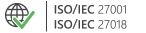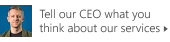Easy migration between
Office 365 tenants
How to migrate email and public folders between Office 365 (Microsoft 365) tenants
There is no straightforward native method that would walk you through the migration process between Office 365 (Microsoft 365) organizations. Therefore, if you would like to migrate mailboxes from one Office 365 tenant to another, you should get a third-party migration tool.
CodeTwo Office 365 Migration is the right fit for the job. The program will let you easily and efficiently transfer mailboxes (primary and archive) and public folders from one Office 365 organization to another. What’s more, it comes with a wide range of functionalities that allow you to better organize, monitor and control each stage of the migration process.
Key features:
- User-friendly Administration Panel (100% GUI-based)
- Support for all mailbox item types and public folders
- Automatic creation of user accounts and automatic licensing
- Auto matching of source and target mailboxes
- Adjustable migration jobs for migrating mailboxes in batches
- Detailed migration reports & real-time notifications
- Zero impact on a source tenant and end users’ experience
- Delta migration for transferring newly arrived mailbox items
- Scheduling activity periods of migration jobs
- Pausing and resuming the migration process
- No PowerShell scripting required
- Super secure (no 3rd party involved, full data encryption)
How it works?
Install CodeTwo Office 365 Migration on any workstation from which you can connect to both source and target Office 365 tenants. To start configuring your migration, click the Create a new migration job link on the Dashboard tab.
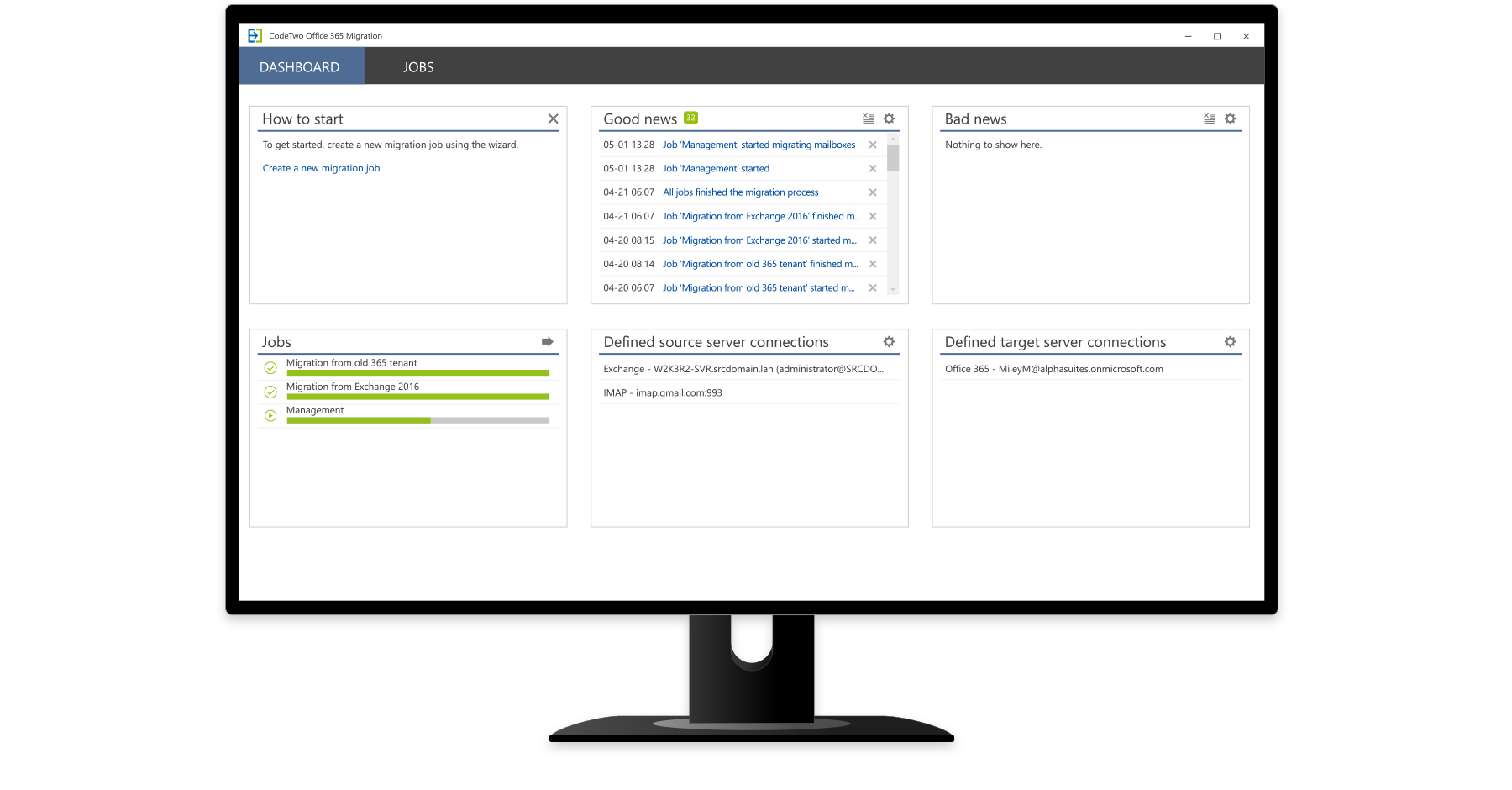
Next, set up the connection to your source and target Office 365 tenant and select mailboxes (including public folders) for the migration. The easy-to-follow wizards will walk you through the entire configuration process.
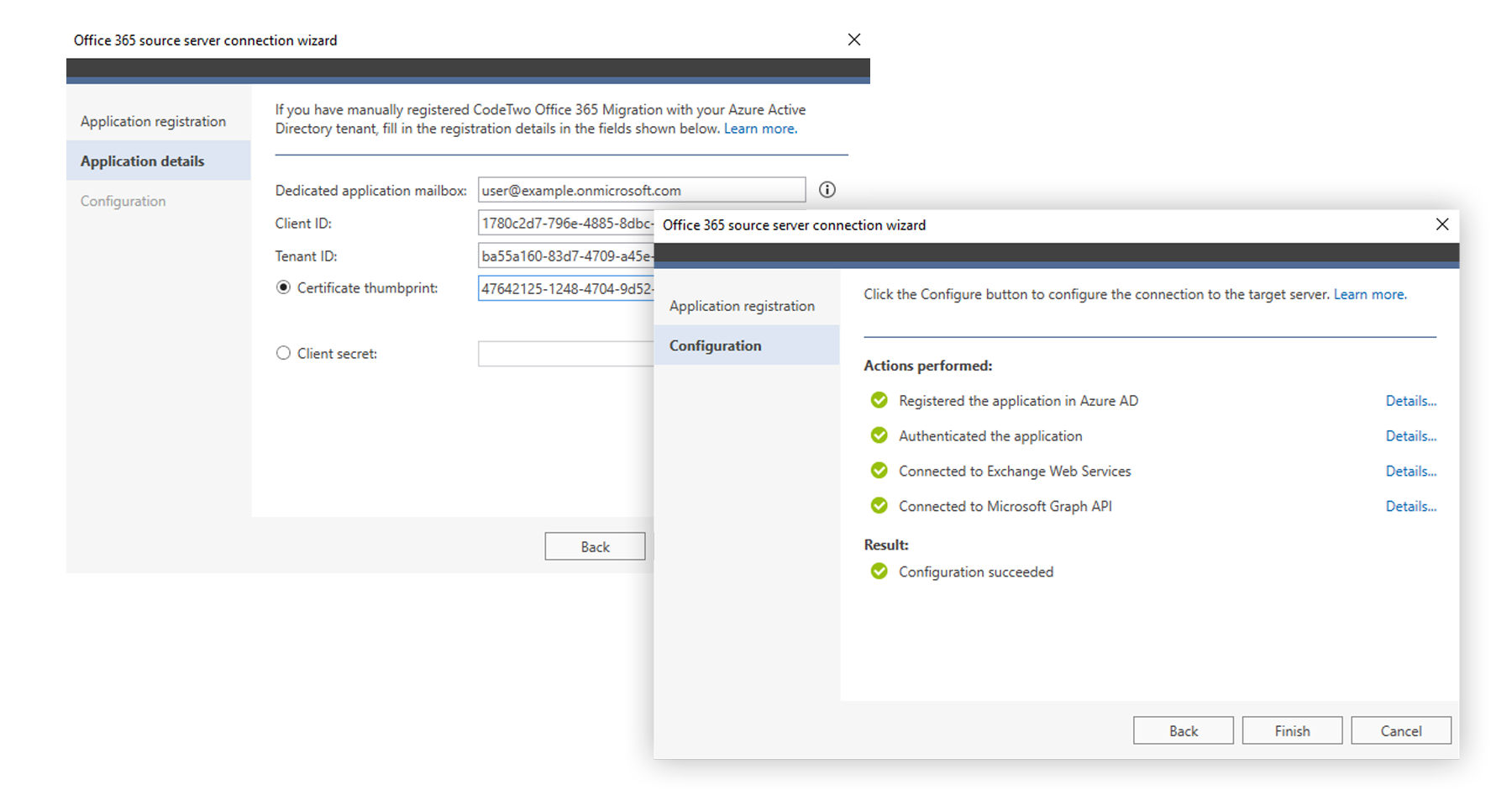
You can set the program to create target mailboxes and assign them Office 365 licenses automatically. Matching the source and target mailboxes can be done automatically as well.
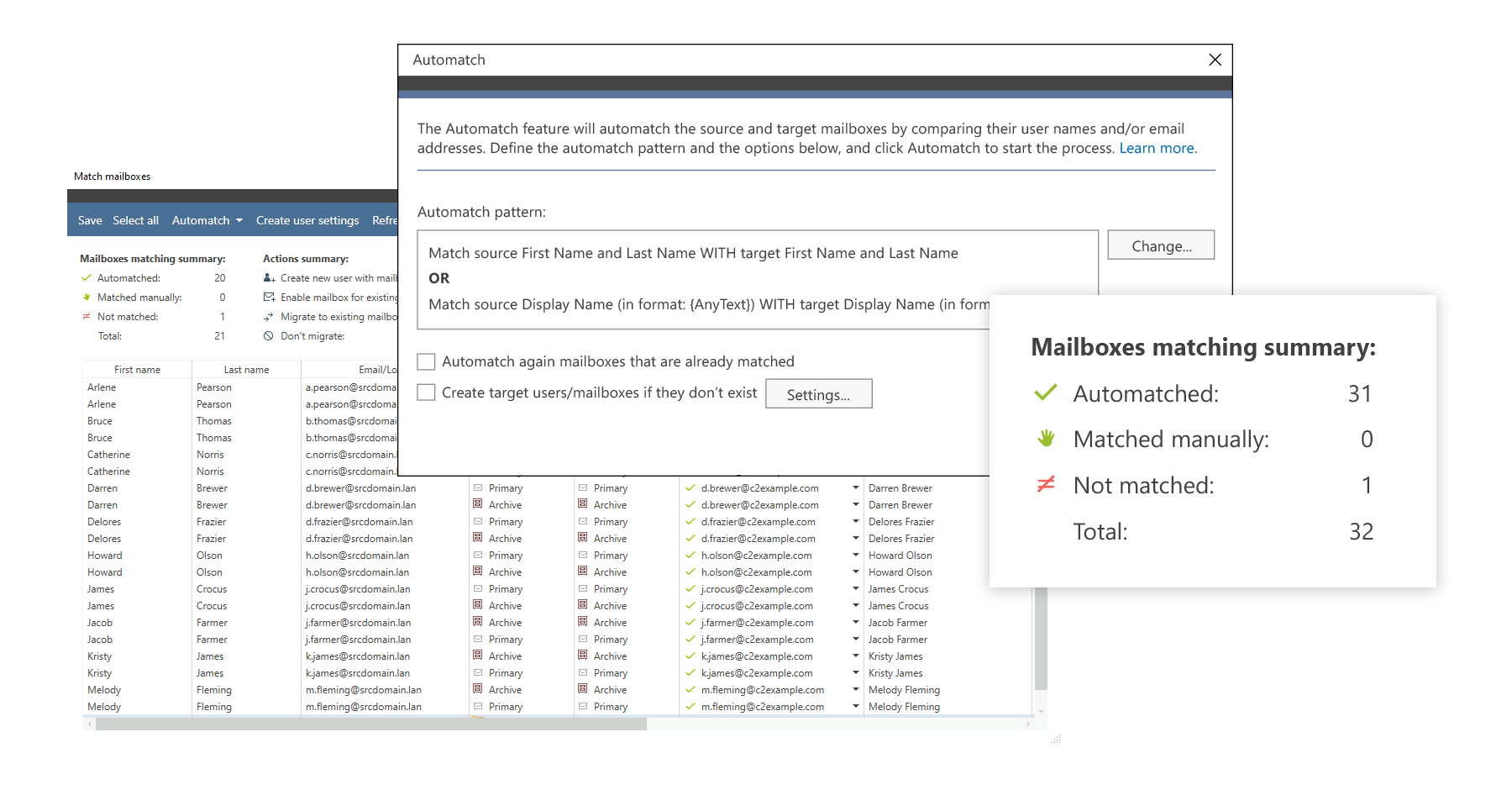
Each migration job can be started and stopped manually, or you can set up the Scheduler to let the program run migration tasks automatically at specified time periods. Additionally, you can choose folder types to migrate or specify item filtering based on the items’ age.
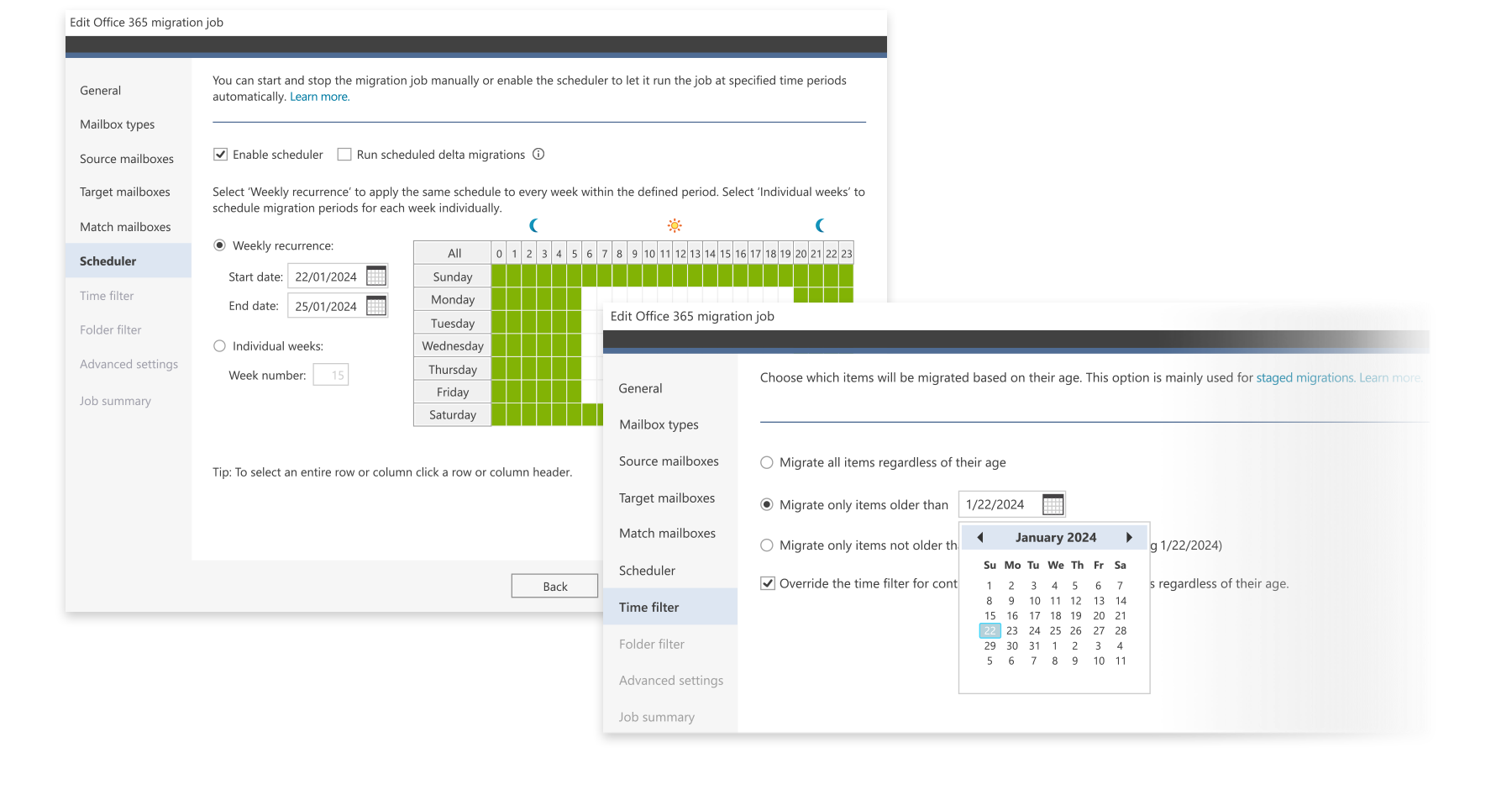
Once you have configured your migration job, you can start the migration immediately or wait until it starts on a schedule. You can also monitor how each migration job is performing in real time and generate detailed migration reports once the migration is completed.
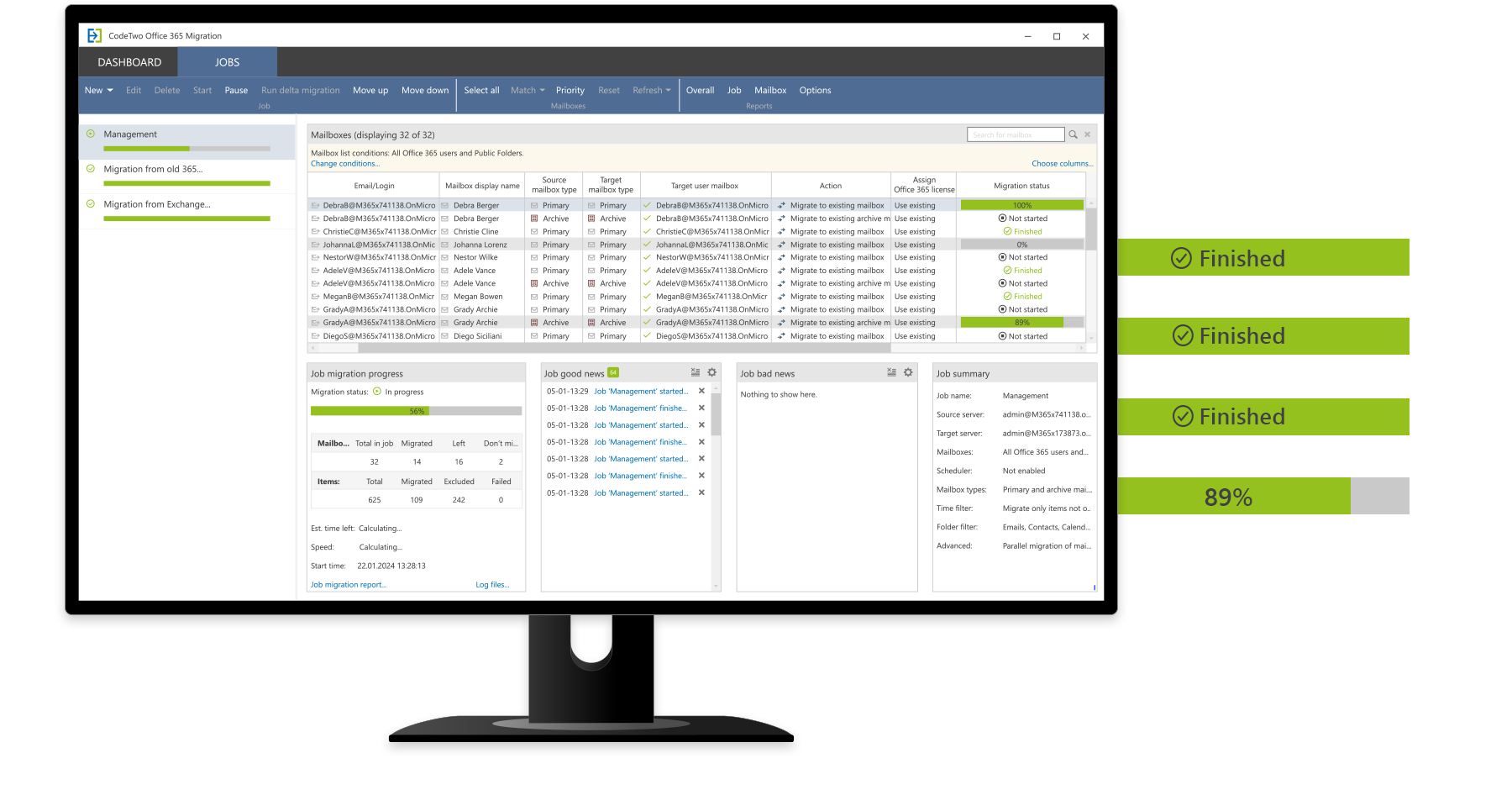
As CodeTwo Office 365 Migration operates in a migration job model, it gives you a wide range of possibilities to adjust migration process to your company's needs. By creating different migration jobs, you can group mailboxes into batches and then easily move them from one Office 365 tenant to another.