The lack of an offline mailbox backup tool was, for several years now, making Office 365 administrators slightly anxious. Despite the 99.9% uptime and in-depth security advertised by Microsoft, most major concerns were never addressed. What about backup media diversification? Compliance with laws mandating storage within country borders? Reversal of random damages and mishaps?
All this ends today. With the release of CodeTwo Backup for Office 365, sysadmins working in Microsoft’s Cloud get a full-blown local mailbox backup utility, which not only lets them tackle the big data security issues, but also the more down-to-earth ones, such as migrations between Office 365 plans, slimming down mailboxes and archiving inactive users’ data.
What is CodeTwo Backup for Office 365?
CodeTwo Backup for Office 365 is the first ever local backup utility for Office 365 mailboxes. It’s core mechanism are backup and restore jobs, configured using a wide range of criteria, letting you adjust the software to your needs and achieve granular storage.
If these tasks sound like they would require a monster of a system to accomplish, I assure you – they don’t. CodeTwo Backup for Office 365 is as lightweight as they come. All settings, including the creation of backup and restore jobs, are applied via a clear graphical interface. Backup job criteria such as one-time or continuous (incremental), scheduled or non-stop, filtered or full scope, are defined via user-friendly configuration wizards. Last but not least, data recovery (to original or alternative location) is a breeze thanks to the Outlook-esque backup preview.
At this point some of you may already want to get your hands on the CodeTwo Backup for Office 365 free trial and start playing around with it. But before you do, let me introduce you to the program’s main features and benefits.
Customizable mailbox backups to local drives
CodeTwo Backup for Office 365 configuration is based on jobs which have several customization options. Among them we have the Time filter and Folder filter features. Using them, you will be able to control the scope of your backup, e.g. limit it to items younger than 365 days, or exclude special folders.
Equally useful are the backup type selection (one-time or continuous) and Activity periods, where you can schedule time slots in which CodeTwo Backup for Office 365 will start and stop operating. Finally, the Target storage selection – backup copies can be saved to any local storage of your choosing.
Incrementality and unlimited storage
As I mentioned, CodeTwo Backup for Office 365 gives you 2 types of backup jobs to choose from: one-time and continuous. The former type is, I think, self-explanatory (set, run, stop). In case of continuous backups, we went with the incremental method. This let us achieve high efficiency and stability, while at the same time allowing the implementation of a smart item versioning mechanism. The way it works is: after creating a 1:1 copy of the full scope of data you selected, our software starts running backup cycles, in which the source database is scanned for changes. When a new item or change is detected, CodeTwo Backup for Office 365 adds it to the existing storage by creating a new version. Later on you can browse through different versions and restore the one you need.
There are no built-in limitations in CodeTwo Backup for Office 365. The application lets you configure as many backup and restore jobs as you like, continuous backups can run indefinitely (your disk space is the only limit), and all item sizes are supported.
Detailed item preview and versioning
For a short while we played around with various item preview ideas, but then we thought: why complicate things? Take a look at the screenshot below. Does it remind you of anything? Bingo: Outlook. It’s the industry standard for a reason – there’s just no easier way to browse mailboxes.
Since, in CodeTwo Backup for Office 365, you will be browsing through many more mailboxes than the average Outlook user, we’ve equipped the application with a filter-based search tool. You can also easily switch between versions of items, created in successive backup cycles, using the version picker menu.
Granular restore to original or alternative locations
Once you locate the data you want to restore, all that’s left is to create a restore job. Backups can be restored on any level, from whole mailboxes, down to item versions and even individual attachments. Furthermore, thanks to the versioning mechanism implemented in CodeTwo Backup for Office 365, you can recover mailboxes, folders and items from any time-point created during continuous backup jobs.
And if that wasn’t enough, you can also restore data to locations different than the original one, thus enabling you to e.g. …migrate between Office 365 tenants!
Download and start testing today
You can download the 30-day CodeTwo Backup for Office 365 trial version at no cost, without providing credit card information. It will enable you to perform backups with full functionality and restore a maximum of 5 items per folder. During the trial you are eligible for full technical support, so when in doubt, contact us. We are available 24 hours, Monday through Friday!
Learn more about CodeTwo Backup for Office 365
Download the free 30-day trial
Contact CodeTwo Customer Support



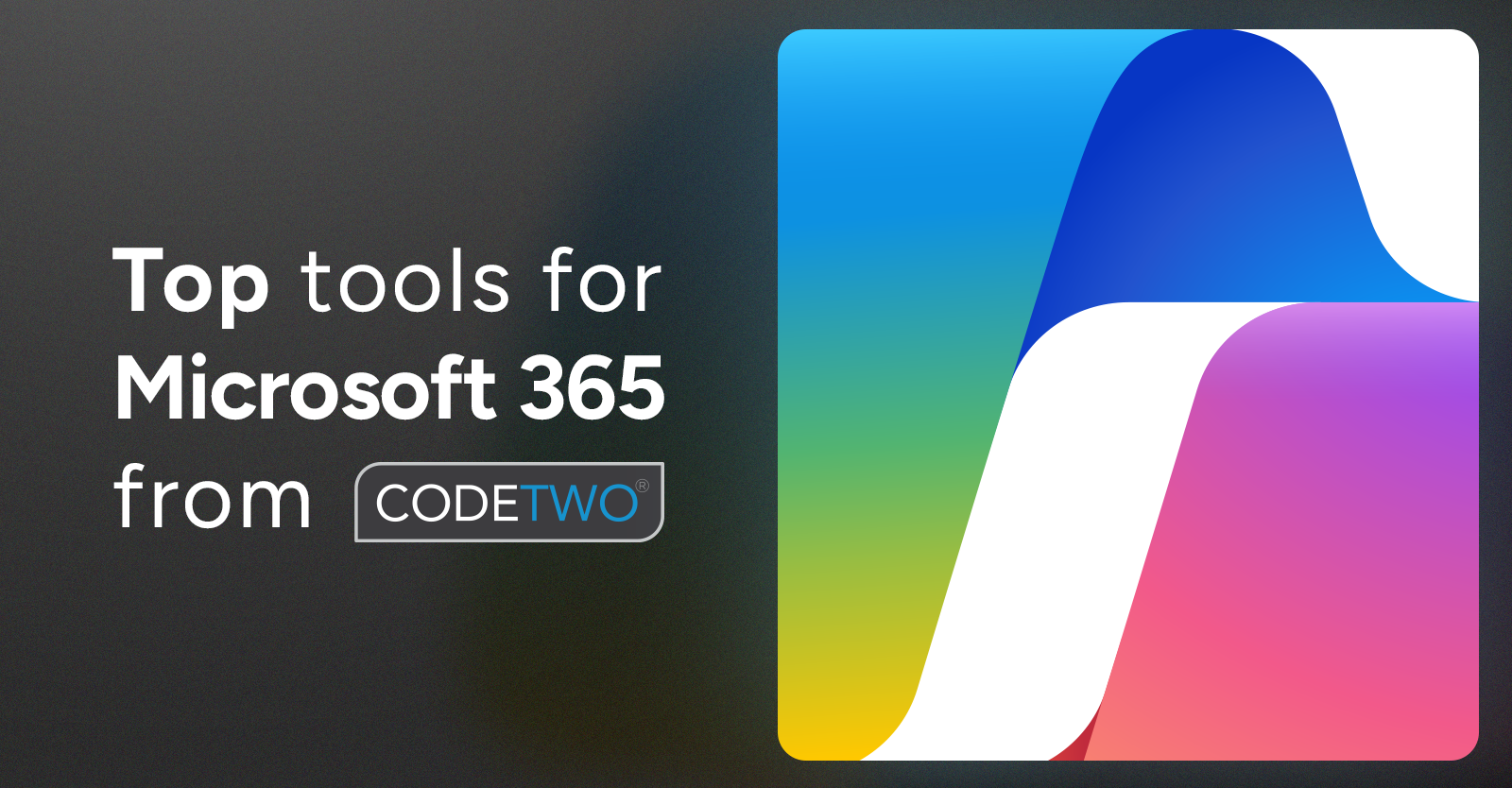

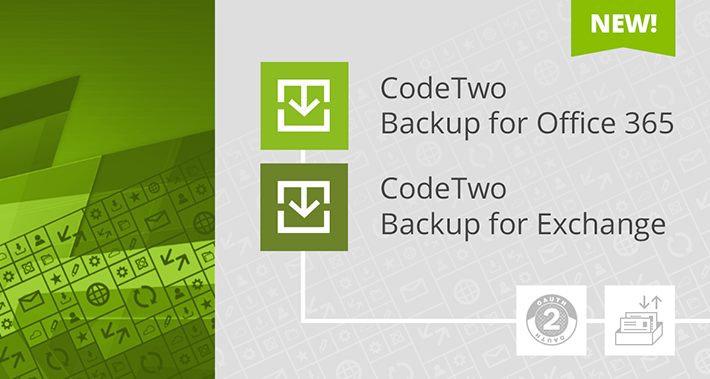
Is it possible to restore data to the different tenant (assuming that we are possessing Admin credentials to both tenants)?
Hi Greg,
Sure! You can restore data to its original location, to a different mailbox, or to a different organization (Exchange Online or on-premises).