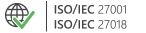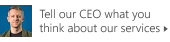Exchange to PST:
Migration & backup
Export Exchange data to PST for backup or migration purposes
Personal Storage Table (PST) files have been around for quite some time. From the very beginning, they have been the default method of archiving personal Outlook items. While they are lacking in terms of security and tend to get corrupted for no apparent reason, they are widely supported by the vast majority of email platforms and clients.
In Exchange server, there are two main ways in which admins use them – to backup mailbox data or to migrate that data to another server. Although using PST files organization-wide is a manual and time-consuming procedure, this does not discourage some admins from using those files for backup or migration purposes. Take a look at the tables below for more information about backing up and migrating Exchange data via PST files.
Exchange backup to PST
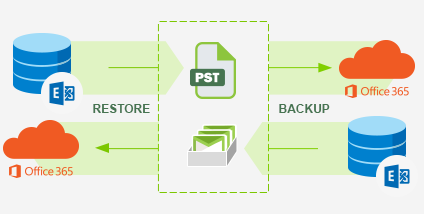
Click the link below for a step-by-step tutorial on how to create backups of your Exchange mailboxes
How to back up Exchange mailboxes to PST with PowerShell
Backing up Exchange data by exporting it to PST is worth taking a look at because of the following points:
It is the only granular backup option available natively for Exchange Server.
It can be performed via PowerShell – meaning that you can automate and customize it – at least to some extent.
PST files can be used as a means for migration.
It is available for free.
Mind that using PST files for backup purposes is not free of some drawbacks:
There is no versioning available for PST files. Each PST can hold only a single version of an item
PST files are fragile and easily corrupted, especially in case of large items.
PST backup files on their own offer no security – it greatly increases the personal data security breach risk.
PST backup can be either done manually (via Outlook export function) or via PowerShell. So it is either extremely time-consuming or requires good PowerShell skill.
Impossible to search PST files for an individual item – no brick-level restore function.
High disk space consumption – no incremental backup function.
If you need to back up your Exchange mailbox data but cannot afford the drawbacks above, you will need to use third-party tools, like CodeTwo Backup for Exchange.
CodeTwo Backup for Exchange has been designed to counter all the flaws of the native backup method. It is a secure, incremental, brick-level backup solution wrapped up in an easy-to-use UI.
Exchange migration via PST
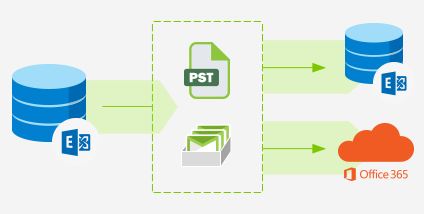
At first, PST migration sounds like a piece of cake - the general idea is that you export mailboxes to PST from the source and import them into the target environment. What is more, you can import those files to another Exchange Server, Office 365, or virtually any email client. That might look like the easiest migration scenario ever. You might be surprised to learn that there is some fine print included in this method. But first, let’s take a look at the bright sides.
How to migrate Exchange mailboxes using PST files
Pros:
PST files can be used for migration to any target server.
Allows a direct migration from older versions of Exchange Server.
Makes migration of a few small mailboxes easy.
It is available for free.
Cons:
This method includes a lot of manual work. Unless you outsource the migration project to a group of students.
No native option to schedule or automate a migration project - the process requires your full attention at every step.
No mechanisms allowing for the encryption of PST files.
Often ends with data loss.
Effective monitoring impossible – with no reports or log files, it is hard to diagnose problems.
Often requires admins to log into users’ accounts and import PST files manually, creating further security risks.
Slow migration speed.
Admins often choose the PST migration path to avoid the configuration headaches. Unfortunately, it often causes even more problems. If you want to ensure a hassle-free and secure migration, your best bet is to use third-party tools, like CodeTwo Exchange Migration for migration to other Exchange Servers, or CodeTwo Office 365 Migration if you want to transfer your mailboxes to Office 365.