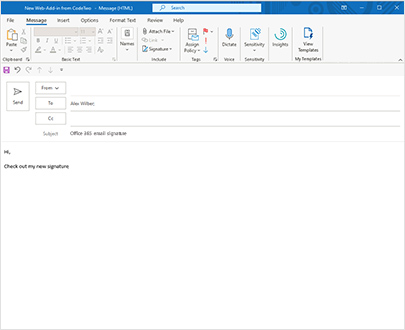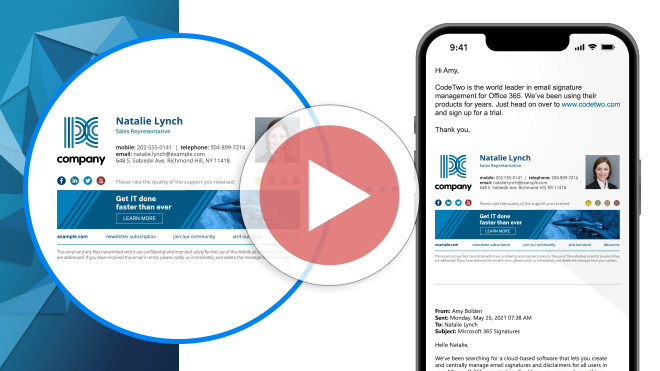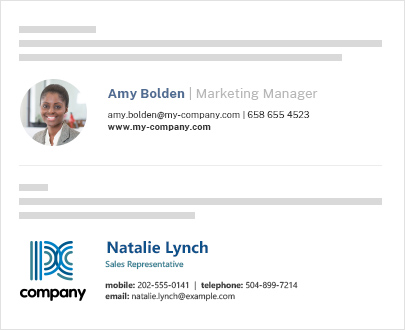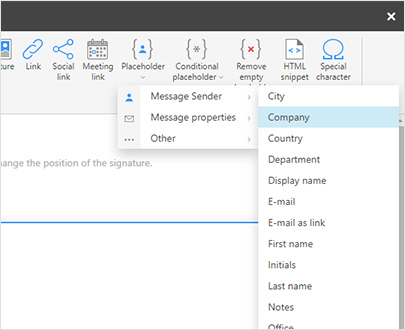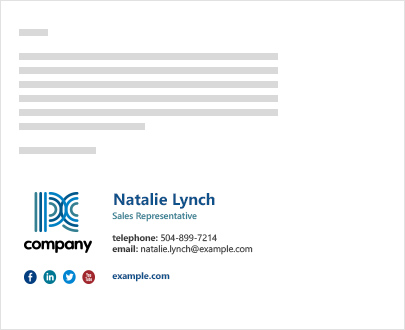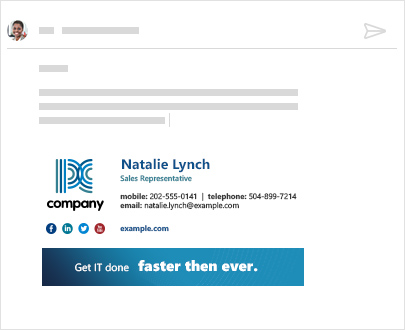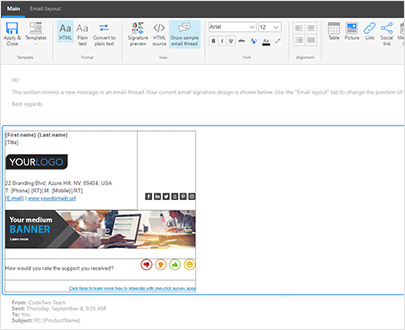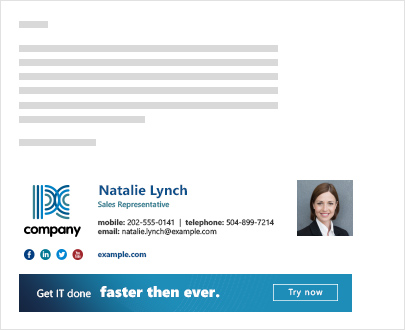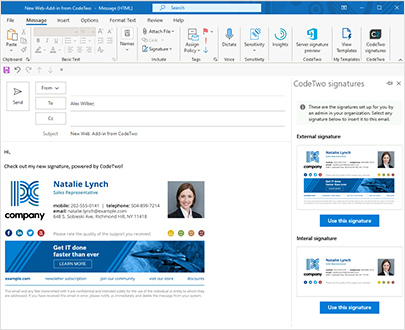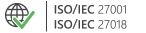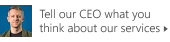Email signatures in Microsoft 365
Email signature management in Microsoft 365 (Office 365) & Exchange Online
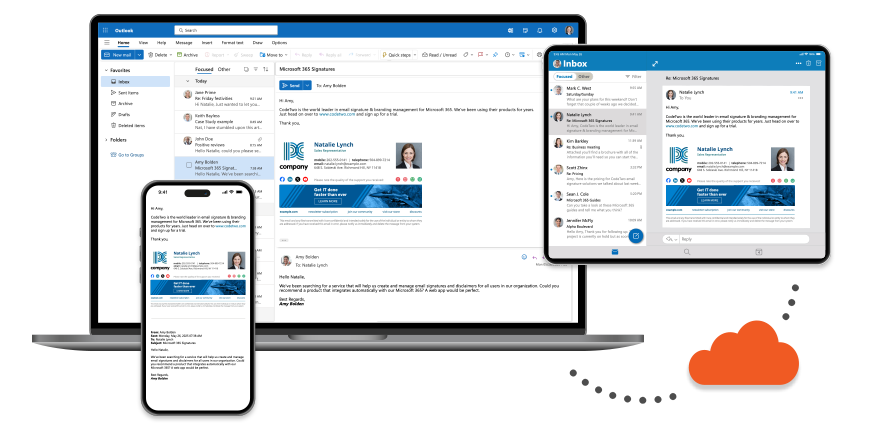
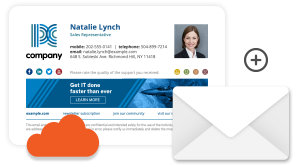
Microsoft 365 native email signature functionalities & limitations
Microsoft 365 (Exchange Online) allows administrators to create and manage company-wide email signatures, but in a very limited way:
| Signatures can only be inserted at the very bottom of an email thread, which, with every new reply/forward message with a signature in it, leads to a growing signature pile at the end of this email conversation. |
| White spaces in signatures (left when no user attributes were pulled from organization’s Entra ID) cannot be removed on the fly. |
| Images cannot be embedded in email signatures (recipients get them as attachments). |
| Email signatures cannot be managed by non-admin Microsoft 365 users. |
| Users cannot see their signature in their email client before sending an email and they can’t choose a different signature template. |
How to set up email signatures in Microsoft 365 & Office 365?
Setting up an email signature using built-in Microsoft 365 features requires 2 basic steps:
- Prepare the email signature source code (you can use our Email Signature Generator for Microsoft 365).
- Set up the email signature as per this instruction.
Need more flexibility in email signature management?
The limitations mentioned above can be removed by using software such as CodeTwo Email Signatures 365. Watch an overview video and keep reading to learn more about the product and its advantages over native signature management options in Microsoft 365.
Native signature options in Microsoft 365 vs. CodeTwo Email Signatures 365
Email signatures added right under the latest reply/forward message
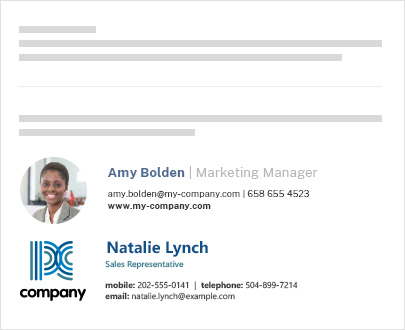
Email signatures added with side banners
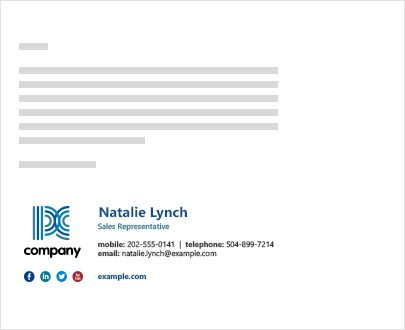
Convenient picker to select Active Directory placeholders
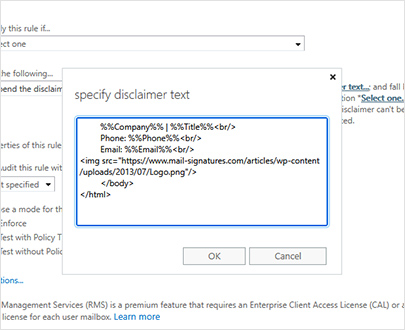
White spaces in signatures removed automatically
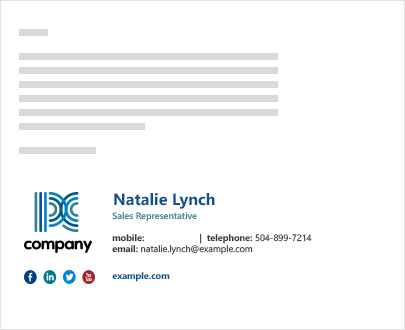
Signatures visible while composing an email message
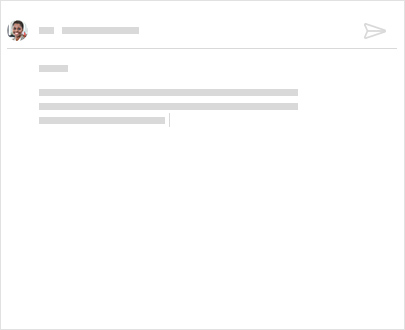
100% GUI signature template editor
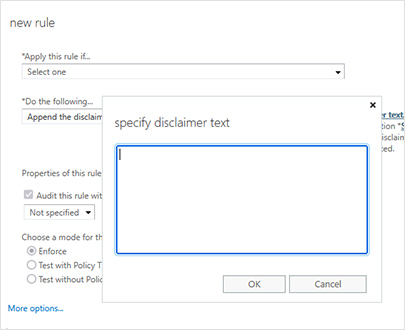
Logos and photos embedded in email signatures
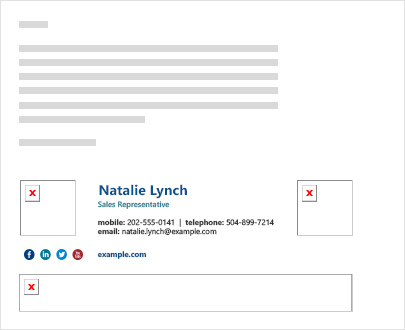
Email signatures added directly in Outlook on desktop, iOS, Android & OWA