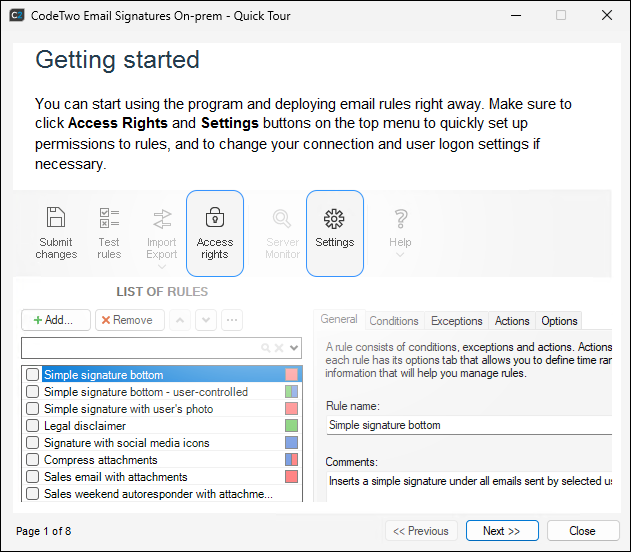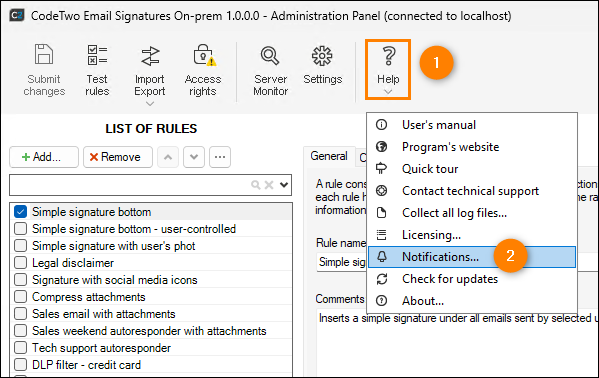First start and initial configuration
Once the installation of the software is finished, CodeTwo Email Signatures On-prem starts automatically. When the Administration Panel opens, it displays the Quick Tour slides (Fig. 1.) to help you learn about the main features of the program.
At first startup, the Administration Panel automatically tries to connect to the Email Signatures On-prem Services.
Errors at startup
In certain multi-server and multi-domain environments with many instances of CodeTwo Email Signatures On-prem, Administration Panels may not be able to connect to the services correctly. In such cases, you might get the error shown in Fig. 2.
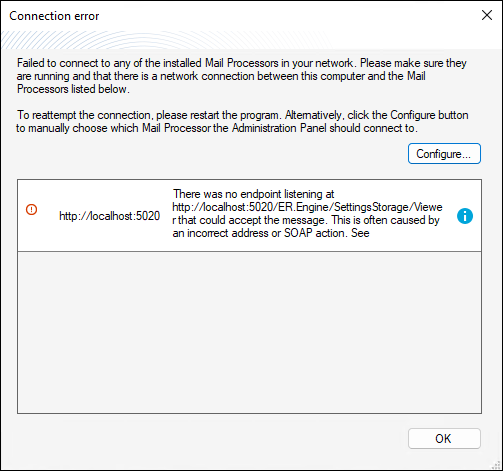
Fig. 2. The Incorrect address or SOAP action error.
This error might appear if the Administration Panel is installed on a machine from a subdomain and tries to connect to the CodeTwo Mail Processor hosted on a machine from the primary domain. To resolve this issue, you need to configure the service connection manually. Click Configure in the error window. This opens the Connection tab of the program's settings. Select the Connect to the CodeTwo Mail Processor hosted on this Exchange Server option, provide the name or IP address of the server hosting the CodeTwo Mail Processor (Fig. 3.), and click OK. Restart the Administration Panel and the connection should be established.
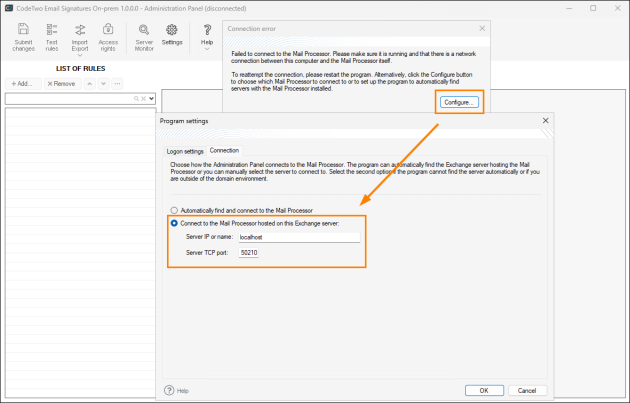
Fig. 3. Manual configuration of the connection to Email Signatures On-prem Services.
If the connection with the Email Signatures On-prem Services is successful, the Administration Panel opens with the Notifications window (Fig. 4.).
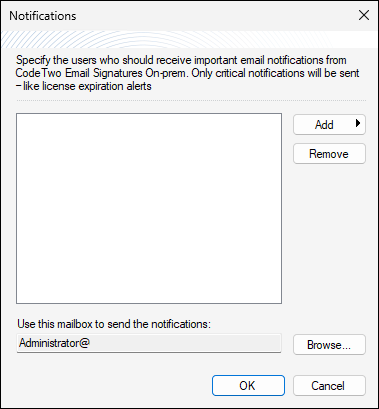
Fig. 4. Configuration of critical notifications.
Here, you can specify who (an AD user/group or a specific email address) will receive important email notifications from CodeTwo. These notifications include:
- information about the licenses used once they reach 95% of the purchased license pool,
- information that the license limit has been reached,
- information about the remaining days of your trial or subscription (notifications are sent 7, 3, and 1 day before the expiration date in the case of a trial, and 30, 14, 7, and 1 day before expiration for a subscription),
- information that your trial or subscription has expired (sent on the day of expiration, as well as 1 and 7 days after for a trial; and additionally 14 days after for a subscription).
You can also choose which particular mailbox will be used to send these notifications (the administrator's mailbox is selected by default).
Tip
You can change the notification settings anytime, via the Administration Panel's Help menu (Fig. 5.).
Once you configure the notifications, you can start using the Administration Panel.
Directly after installation of CodeTwo Email Signatures On-prem, every user who can access the Administration Panel can also manage all of the program's settings and rules. That is why we strongly recommend that your next step is to configure access rights to the software.
In environments where more than one Administration Panel is installed, any changes that you apply in one panel are instantly replicated to other panels. To see your changes in the other Administration Panels, these panels need to be restarted (in the case of modifications to rules) or their Settings window needs to be reopened (in the case of changes to program settings, such as message splitting).
See next
In this article